Newsletter archive
State of Duplicate Annihilator – part 47
- Improvements to Duplicate Annihilator.
- AI in Photos Finder.
State of Duplicate Annihilator – part 46
- Duplicate Annihilator for Photos v9
- AI Classroom.
State of Duplicate Annihilator – part 45
- GPTEverything.
- AI coming to Duplicate Annihilator and Photos Finder.
State of Duplicate Annihilator – part 44
- Introducing Photos Clicker.
- Improvements to Photos Finder.
- Photos and People
State of Duplicate Annihilator – part 43
- Introducing Photos Finder.
- macOS 13 Ventura feature "Copy Subject" explained.
State of Duplicate Annihilator – part 42
- Photos 8 – how to set up a shared library
State of Duplicate Annihilator – part 41
- New features in Photos 8
State of Duplicate Annihilator – part 40
- Duplicate Annihilator for Photos v8 released
- How to search, filter, suggest and “facet” your search in Photos.
State of Duplicate Annihilator – part 39
- How to work with People/faces?
State of Duplicate Annihilator – part 38
- Metadata, what is it and how do I use and edit it?
State of Duplicate Annihilator – part 37
- Introducing Duplicate Annihilator 7.5.0 including fix for iCloud and missing files.
State of Duplicate Annihilator – part 36
- Introducing Duplicate Annihilator v7 including copy metadata from duplicates to originals.
- Smart albums for missing people no longer working
- Photos 7 and Live Text
State of Duplicate Annihilator – part 35
- Preserve folder and album structure as keywords
State of Duplicate Annihilator – part 34
State of Duplicate Annihilator – part 33
State of Duplicate Annihilator – part 32
State of Duplicate Annihilator – part 31
State of Duplicate Annihilator – part 30
State of Duplicate Annihilator – part 29
State of Duplicate Annihilator – part 28
State of Duplicate Annihilator – part 27
State of Duplicate Annihilator – part 26
State of Duplicate Annihilator – part 25
State of Duplicate Annihilator – part 24
State of Duplicate Annihilator – part 23
- Working with Duplicate Annihilator for Photos – part 3
State of Duplicate Annihilator – part 22
- Working with Duplicate Annihilator for Photos – part 2
State of Duplicate Annihilator – part 21
- macOS 10.5 Catalina, Photos 5 and Duplicate Annihilator v4
- Working with Duplicate Annihilator for Photos – part 1
State of Duplicate Annihilator – part 20
State of Duplicate Annihilator – part 19
State of Duplicate Annihilator – part 18
State of Duplicate Annihilator – part 17
State of Duplicate Annihilator – part 16
- Duplicate Annihilator – HEIC format support
- What is HEIC?
State of Duplicate Annihilator – part 15
State of Duplicate Annihilator – part 14
State of Duplicate Annihilator – part 13
State of Duplicate Annihilator – part 12
State of Duplicate Annihilator – part 11
State of Duplicate Annihilator – part 10
State of Duplicate Annihilator – part 9
State of Duplicate Annihilator – part 8
State of Duplicate Annihilator – part 7
State of Duplicate Annihilator – part 6
State of Duplicate Annihilator – part 5
State of Duplicate Annihilator – part 4
State of Duplicate Annihilator – part 3
State of Duplicate Annihilator – part 2
State of Duplicate Annihilator – part 1
Dear friend,
My name is Anders; I’m the CEO of Brattoo Propaganda Software. When I wrote the very first newsletter, I told you how, many asked about the feature; detecting duplicates based on the actual contents of the photo. This is something we have worked on for many years and evaluated many methods and algorithms. Now, I’m thrilled to tell you that we have actually made it, and created an algorithm that seems to get the job done. I’ll tell you more about this later in this email, together with other things, which hopefully you will find useful.
Updates on Photos Tagger
In my last letter I told you about our brand-new application, Photos Tagger, which extracts all the hidden metadata about your photos and their contents from the Photos database and assigns it to your photos as keywords, making the organization of the photos much easier.
We have received a lot of positive feedback, but also some frustration that, Photos seems to tag the photos extensively with multiple versions of the same word such as “car” and “cars”, making the keyword list unnecessary long. This can be a bit tricky to handle, since we need to take care of all versions of all words of all languages. Our engineers have come up with a solution, that has solved this pretty well; and it is available in Photos Tagger v1.1.0. It is available today and you can download it from here: https://brattoo.com/#photostagger
Duplicate Annihilator – Perceptive Mode
I’m so proud to give you the all new Perceptive Mode in Duplicate Annihilator for Photos. Together with engineers and researches in the field of human visual perception, we have been able to develop an algorithm that detects duplicates, or very similar photos, based on what the photos “look like”. Let me tell you what is so fantastic about this.
Let’s say that you have two versions of the same photo, one resized and recompressed and one that is not. Duplicate Annihilator can now detect those as duplicates and it will keep the one with the highest quality as the original. Scanned photos have been a problem for many of our customers for years. What if you scanned the same photos in two different occasions? Now you have two scanned versions of the same paper photo, but different metadata and different binary data. But now, with Perceptual Mode, Duplicate Annihilator can detect those as duplicates.
Another interesting feature of Perception Mode is that, Duplicate Annihilator does not need access to the original photos that might be located offline or in iCloud. For Perception Mode, the local previews and thumbnails are sufficient for an effective detection of duplicates.
Duplicate Annihilator for Photos v2.0 with Perception Mode is available for download today. https://brattoo.com/#photos
Smart Albums and conditions
In previous newsletters, I wrote about Smart Albums in Photos and some good things you can do, to organize your photos. A small feature with Smart Albums which is often overlooked is that, when you use more than one condition in a Smart Album, then a new popup appears at the top of the Smart Album. That new popup defines if “any” or “all” of the conditions of the Smart Album should be met. And that can of course, have a huge impact on the result. So keep that popup in mind when you work with Smart Albums.
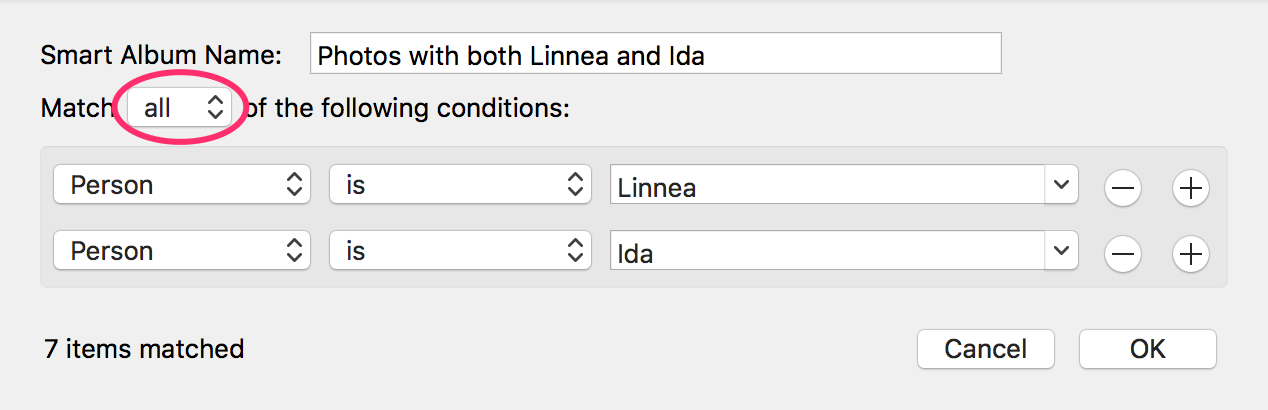
Smart Albums and wildcards
Smart Albums are actually searches made in the Photos database. Databases are great at finding stuff, especially when you know how they work. You can always use wildcards, when searching in databases; a wildcard is a character that basically means “any combination of zero or more characters”. This can be very useful in some cases; in Photos, the wildcard is the percentage character “%”. An example could be if you want a Smart Album that lists all photos which has a person identified, simply set it to list all photos where the “person is %”. Or the opposite, if you want to list all photos where no person is identified “person is not %”.
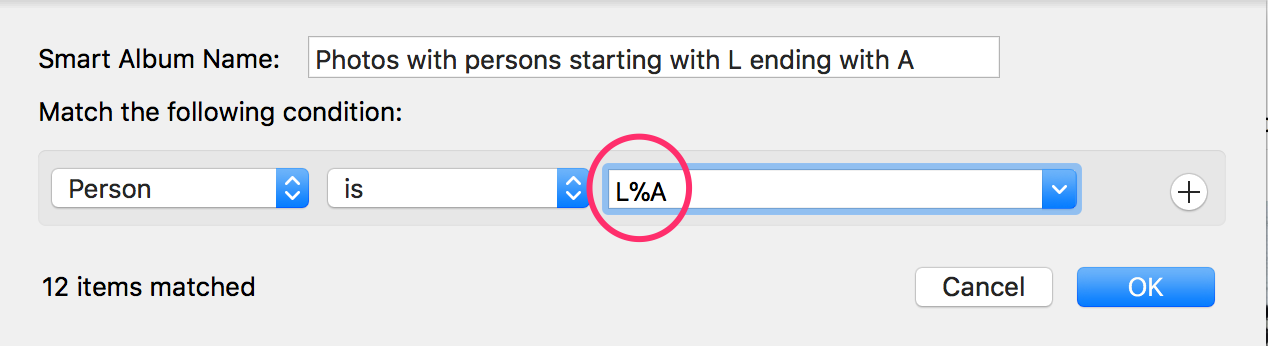
In Smart Albums you can in many cases, set the condition to “Starts with”, “ends with”, “is”, “is not”, “contains” or “does not contain”. But what if you want to search for something that start with the letter “i” and ends with the letter “a”? Well, you can’t, unless you use a wildcard and search for “is i%a” which will match all words that starts with “i” and ends with “a”.
There is actually one more wildcard and that is an underscore “_” which means any single character.
If you have any personal ideas or user cases on using wildcards in Photos, I would love to hear them.
Do you use Smart Albums? Then please let me know how you use them.
This newsletter and previous letters
Several of our readers have requested that we resend previous emails so that they could catch up on earlier tips and information. All previous emails are available online in our Newsletter section at https://newsletter.brattoo.com
The free apps section
As I have mentioned in previous letters we have received requests on how to automate some tasks in Apple Photos or tasks related to photos. Those tasks might be tedious to work out manually but are easy for us to solve. The apps include a tool to set the Photos Titles based on filename (with or without file extension), a tool to copy and apply GPS coordinates between photos and finally a utility to set the correct file dates on image files based on the photo date stored in the metadata within the image files. You’ll find all our free apps at https://free.brattoo.com.
Upgrades
Finally I would just like to tell you that our upgrade discount for Duplicate Annihilator for Photos is still available. For only $4.95 you can upgrade any old Duplicate Annihilator license to Duplicate Annihilator for Photos and for just one dollar ($1.00) more you can upgrade any old Duplicate Annihilator license to the Duplicate Annihilator Toolbox including a family pack! This means that you get five licenses for you and your family for all versions of Duplicate Annihilator including iPhoto, Aperture, iOS and Photos for only $5.95.
Get the upgrade from: https://upgrade.brattoo.com
Thank you for your time, I hope that you found this email informative. If you have any feedback, suggestions, questions or ideas then please reply to this email. I read all emails and reply to them in person.
Best Regards,
Anders, CEO and Founder, Brattoo Propaganda Software
Duplicate Annihilator

Duplicate Annihilator is one of the oldest and most competent duplicate detection softwares for photos on the market. It's available for Photos, iPhoto, Aperture and iOS.
Photos Finder

Are your photos scattered everywhere and getting them into one Photos Library might seem like an impossible task. Photos Finder makes this task as simple as the click of a button.
Free software

They say there is no such thing as a free lunch but we have free apps. Built for our customers, based on personal requests and completely free of charge. Bon appétit!
Support

Sometimes everything seems to complex and daunting but everyone needs a little help now and then or at least a nudge in the right direction to get back on track. This is where you find it.
- © Untitled
- Design: HTML5 UP