Newsletter archive
State of Duplicate Annihilator – part 47
- Improvements to Duplicate Annihilator.
- AI in Photos Finder.
State of Duplicate Annihilator – part 46
- Duplicate Annihilator for Photos v9
- AI Classroom.
State of Duplicate Annihilator – part 45
- GPTEverything.
- AI coming to Duplicate Annihilator and Photos Finder.
State of Duplicate Annihilator – part 44
- Introducing Photos Clicker.
- Improvements to Photos Finder.
- Photos and People
State of Duplicate Annihilator – part 43
- Introducing Photos Finder.
- macOS 13 Ventura feature "Copy Subject" explained.
State of Duplicate Annihilator – part 42
- Photos 8 – how to set up a shared library
State of Duplicate Annihilator – part 41
- New features in Photos 8
State of Duplicate Annihilator – part 40
- Duplicate Annihilator for Photos v8 released
- How to search, filter, suggest and “facet” your search in Photos.
State of Duplicate Annihilator – part 39
- How to work with People/faces?
State of Duplicate Annihilator – part 38
- Metadata, what is it and how do I use and edit it?
State of Duplicate Annihilator – part 37
- Introducing Duplicate Annihilator 7.5.0 including fix for iCloud and missing files.
State of Duplicate Annihilator – part 36
- Introducing Duplicate Annihilator v7 including copy metadata from duplicates to originals.
- Smart albums for missing people no longer working
- Photos 7 and Live Text
State of Duplicate Annihilator – part 35
- Preserve folder and album structure as keywords
State of Duplicate Annihilator – part 34
State of Duplicate Annihilator – part 33
State of Duplicate Annihilator – part 32
State of Duplicate Annihilator – part 31
State of Duplicate Annihilator – part 30
State of Duplicate Annihilator – part 29
State of Duplicate Annihilator – part 28
State of Duplicate Annihilator – part 27
State of Duplicate Annihilator – part 26
State of Duplicate Annihilator – part 25
State of Duplicate Annihilator – part 24
State of Duplicate Annihilator – part 23
- Working with Duplicate Annihilator for Photos – part 3
State of Duplicate Annihilator – part 22
- Working with Duplicate Annihilator for Photos – part 2
State of Duplicate Annihilator – part 21
- macOS 10.5 Catalina, Photos 5 and Duplicate Annihilator v4
- Working with Duplicate Annihilator for Photos – part 1
State of Duplicate Annihilator – part 20
State of Duplicate Annihilator – part 19
State of Duplicate Annihilator – part 18
State of Duplicate Annihilator – part 17
State of Duplicate Annihilator – part 16
- Duplicate Annihilator – HEIC format support
- What is HEIC?
State of Duplicate Annihilator – part 15
State of Duplicate Annihilator – part 14
State of Duplicate Annihilator – part 13
State of Duplicate Annihilator – part 12
State of Duplicate Annihilator – part 11
State of Duplicate Annihilator – part 10
State of Duplicate Annihilator – part 9
State of Duplicate Annihilator – part 8
State of Duplicate Annihilator – part 7
State of Duplicate Annihilator – part 6
State of Duplicate Annihilator – part 5
State of Duplicate Annihilator – part 4
State of Duplicate Annihilator – part 3
State of Duplicate Annihilator – part 2
State of Duplicate Annihilator – part 1
Hi,
My name is Anders and I'm the CEO of Brattoo Propaganda Software. 2021 is here and let’s hope that it will be a better year than 2020. Something that is rather new is Apple’s new CPU architecture M1 and macOS 11.0 Big Sur with Photos 6. In this newsletter I will look into these new items from Apple. Here we go.
Take care and stay safe.
Duplicate Annihilator, M1 and Big Sur
We often get asked, “is Duplicate Annihilator compatible with macOS Big Sur and M1?” The answer is, “yes.” We always try to stay on top of things! Our goal is to be sure our software is fully compatible when new versions of macOS is released to the public. Apple has announced a few more changes that will come to Big Sur that affects developers. During the last months, we have focused on this to make sure that Duplicate Annihilator will continue to work. This also means that we have planned to feature implementations for the new versions Apple is releasing. You can download the latest version of Duplicate Annihilator for Photos from: https://brattoo.com/#photos.
M1 architecture – what is this?
Some of you might remember when in 2006 Apple announced that they would stop using the PowerPC CPU’s and start using Intel CPU’s. The CPU, or processor, is the central component of every computer. The CPU affects every aspect of how your computer is working. Just as in 2006, Apple has started to ship the first machines with their new M1 CPU’s. They seem to be really fast and require a lot less memory, which is a good thing. Another thing is that the M1 is based on the same architecture as the A14 Bionic which you find in the iPhone 12. This might sound like gibberish, but it also means something important. It means that on a M1 equipped Mac, running Big Sur, you can also download and install the same apps as you run on you iPhone or iPad. This will probably result in quite a few new and interesting things, only time will tell.
macOS Big Sur
This is a big release which Apple indicates in a subtle way, for the last 20 years the version number of macOS (earlier Mac OSX) has started with the number 10. Now, it has finally flicked to 11, indicating that this is big. Things look a little different, but are similar. Most things look the same, although everywhere you find things that have changed. The changes to macOS are too many to cover here. I’ll probably cover some features in my next newsletters. You can read more about Big Sur here https://www.apple.com/macos/big-sur/
Photos 6
With Big Sur comes Photos 6, and as mentioned above, Duplicate Annihilator is fully compatible with Photos 6. So what is new? Besides the usual things like better performance, we find the much improved Retouch tool when you edit photos. Photos 6 is really great when doing things like removing unwanted spots in a photo. Another big thing is that you can now edit and do things like apply filters to movies you can even adjust white balance, apply color correction, reduce noice and graininess and crop or straighten movies. So with Photos 6 you finally can handle movies much better.
How to use file selectors more efficiently
When you run Duplicate Annihilator you need to select your Photos Library. By default, the file selector window shows the contents of the Pictures folder, which is the default location for Photos Libraries. However, every now and then I get questions from customers on how to locate their libraries. I usually tell them that if they are uncertain they can have a look in the Photos preferences, which shows the path to the library.
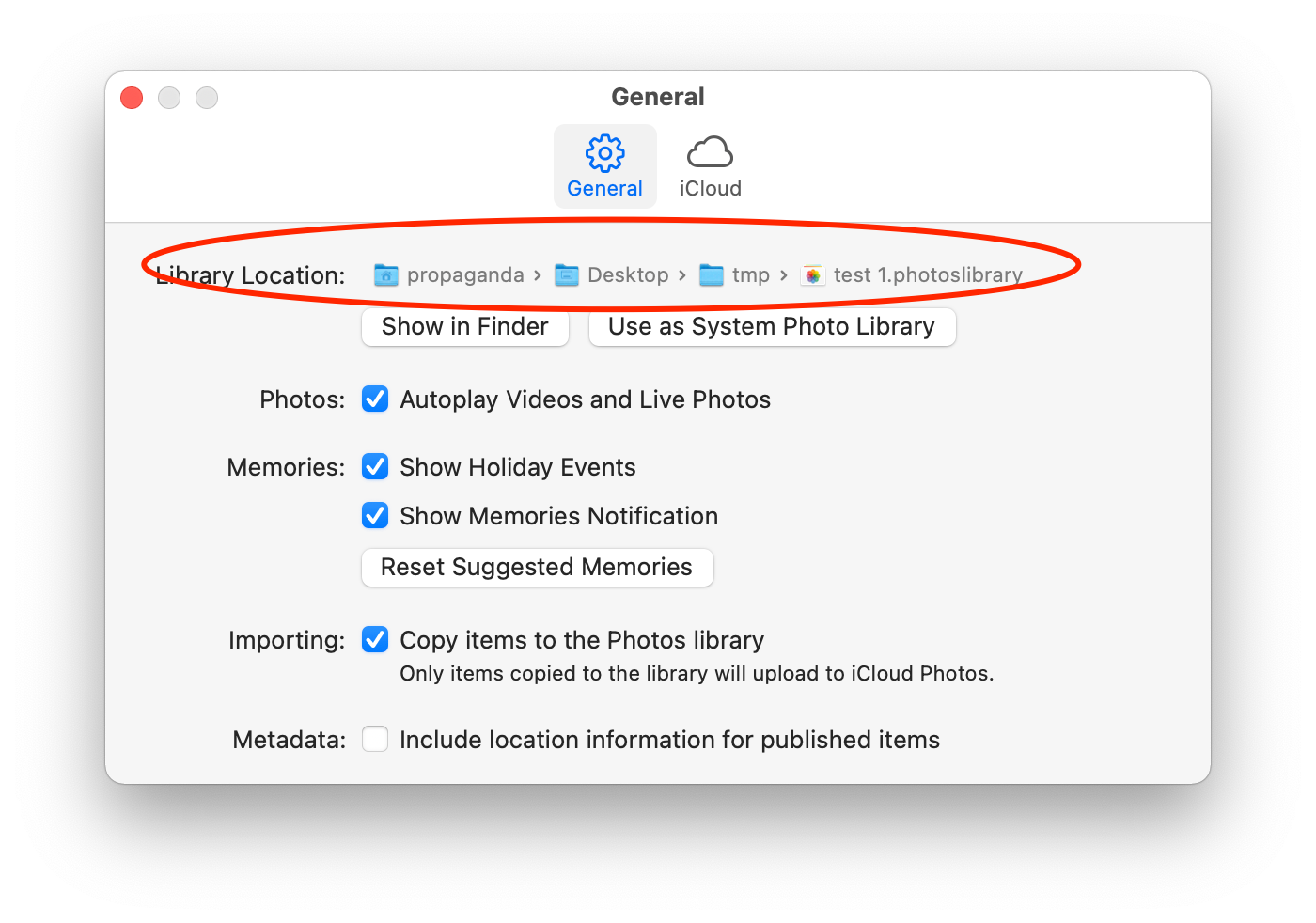
In this screenshot the library is stored in a different location. Do you see the Show in Finder button? It will open up a Finder window with the folder where the Library is located.
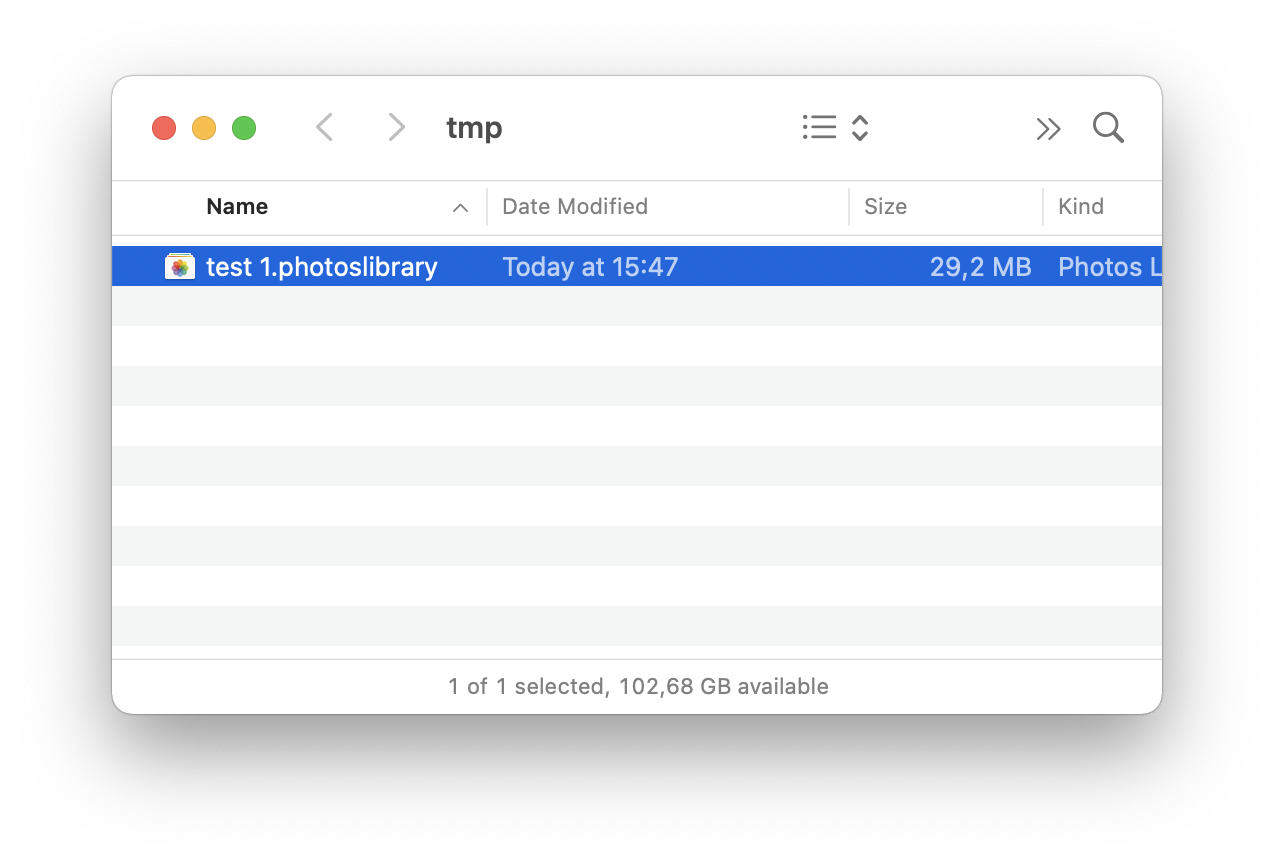
Now, here is a hint. Whenever you have a file selector window open, like the one in Duplicate Annihilator, you need to navigate to the folder where the file that you want is located. That can sometimes be challenging. But, if you already see the file in a Finder window, you can drag that file directly to the file selector window and the file selector will automatically change to that folder and select that file.
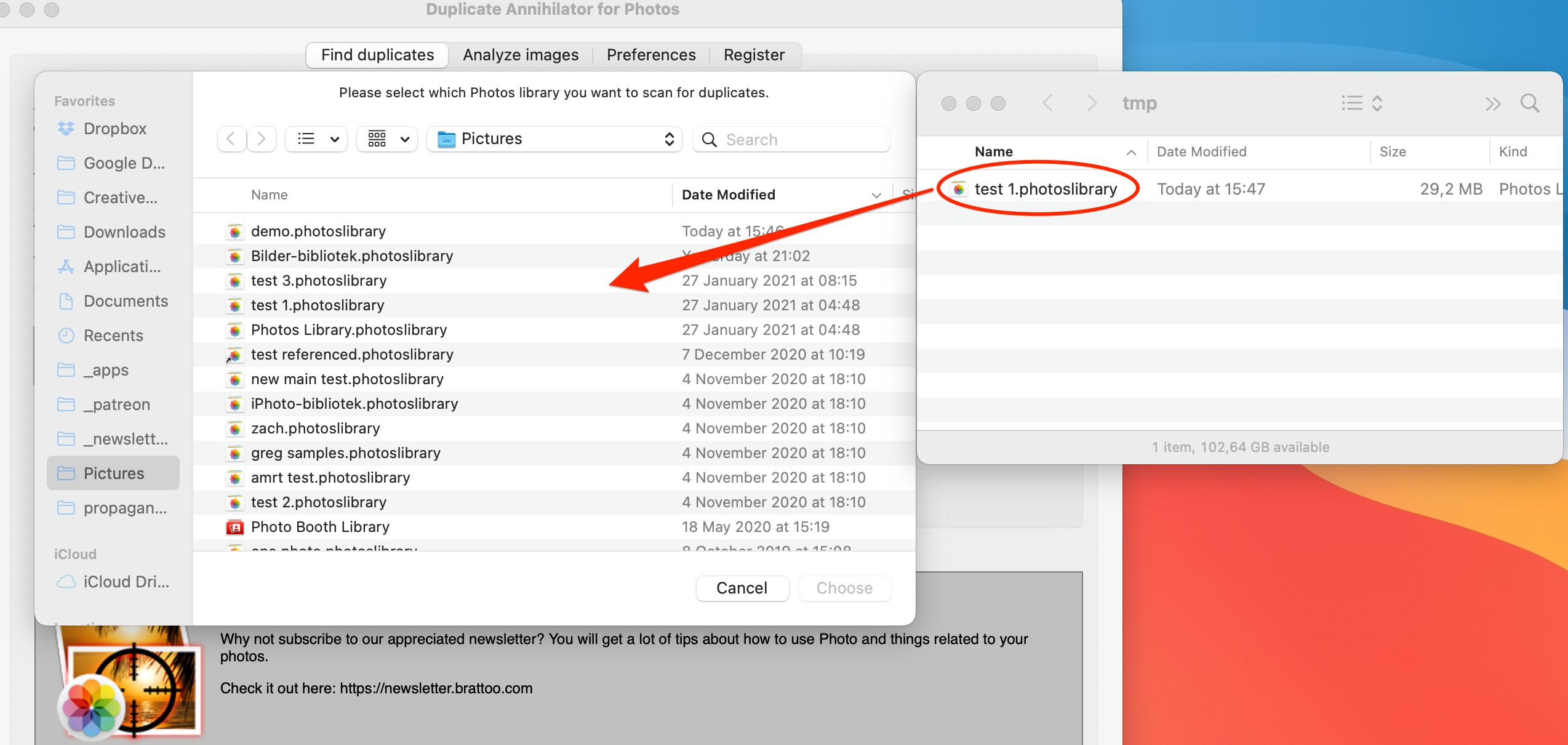
The result is that the path is changed, and the file is selected.
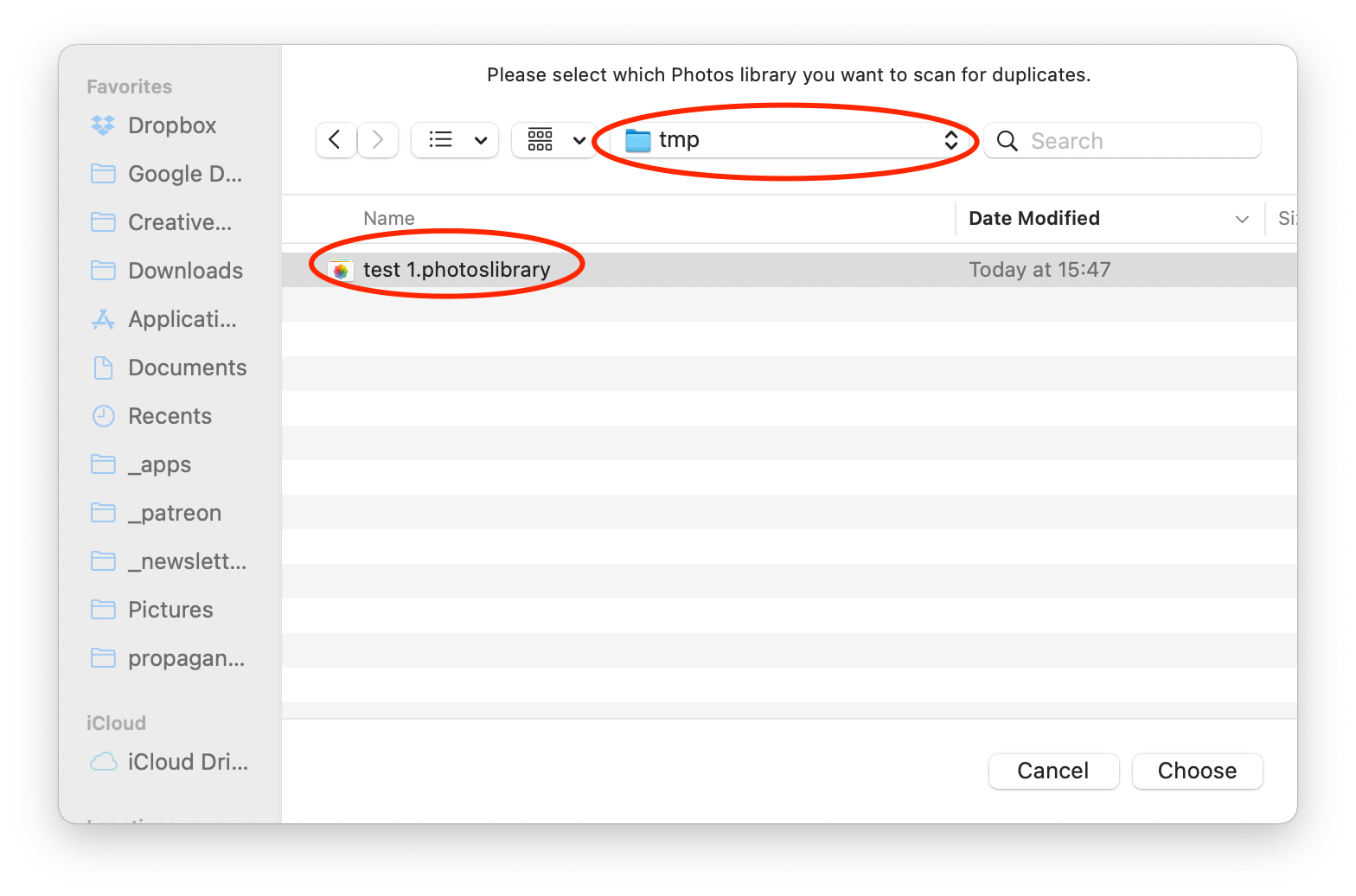
This is useful when selecting your Photos Library, and even more useful in complicated situations, where you are supposed to select a file using file selector. Let’s say that you have a photo in your mail and want to upload it to Facebook. You click on the Photos button in Facebook and a file selector is presented. You can select the image in your email, drag it to the file selector and the path will change to wherever the mail application stores email attachments. Now you can select the very image file. This works with all file selectors.
1 on 1 training sessions
I’ve decided to continue with my 1 on 1 training sessions, and it is indeed great fun to meet you guys. If you haven’t tried, it but feel that it might be something for you, please feel free to email me. The training sessions can be about anything, and will be customized based on your requests. I have over 25 years experience in the Mac platform, I have been an Apple Solution Expert and have held trainings in various softwares over the years. Training sessions are on request by contacting me on training@brattoo.com. Each session is 1 hour and costs 79 USD. If you want to learn more about something, email me at training@brattoo.com and we’ll work out a session just for you.
The free apps section
As I have mentioned in previous letters we have received requests on how to automate some tasks in Apple Photos or tasks related to photos. Those tasks might be tedious to work out manually but are easy for us to solve. The apps include a tool to set the Photos Titles based on filename (with or without file extension), a tool to copy and apply GPS coordinates between photos and finally a utility to set the correct file dates on image files based on the photo date stored in the metadata within the image files. You’ll find all our free apps at https://free.brattoo.com.
This newsletter and previous letters
Several of our readers have requested that we resend previous emails so that they could catch up on earlier tips and information. All previous emails are available online in our Newsletter section at https://newsletter.brattoo.com
Upgrades
Finally I would just like to tell you that our upgrade discount for Duplicate Annihilator for Photos is still available. For only $4.95 you can upgrade any old Duplicate Annihilator license to Duplicate Annihilator for Photos and for just two dollars($2.00) more you can upgrade any old Duplicate Annihilator license to the Duplicate Annihilator Toolbox including a family pack! This means that you get five licenses for you and your family for all versions of Duplicate Annihilator including iPhoto, Aperture, iOS and Photos for only $6.95.
Get the upgrade from: https://upgrade.brattoo.com
Support the creation of these newsletters by becoming a Patron!
If you enjoy these newsletters, and want to support the creation of them, then please consider becoming a monthly contributor by signing up to become a Patron at https://www.patreon.com/brattoo. Paterons gets access to vidos of hints and tips from my newsletters.
Thank you for your time, I hope that you found this email informative. If you have any feedback, suggestions, questions or ideas then please reply to this email. I read all emails and reply to them in person. And, don't forget to stay safe.
Best Regards,
Anders, CEO and Founder, Brattoo Propaganda Software
Duplicate Annihilator

Duplicate Annihilator is one of the oldest and most competent duplicate detection softwares for photos on the market. It's available for Photos, iPhoto, Aperture and iOS.
Photos Finder

Are your photos scattered everywhere and getting them into one Photos Library might seem like an impossible task. Photos Finder makes this task as simple as the click of a button.
Free software

They say there is no such thing as a free lunch but we have free apps. Built for our customers, based on personal requests and completely free of charge. Bon appétit!
Support

Sometimes everything seems to complex and daunting but everyone needs a little help now and then or at least a nudge in the right direction to get back on track. This is where you find it.
- © Untitled
- Design: HTML5 UP