Newsletter archive
State of Duplicate Annihilator – part 47
- Improvements to Duplicate Annihilator.
- AI in Photos Finder.
State of Duplicate Annihilator – part 46
- Duplicate Annihilator for Photos v9
- AI Classroom.
State of Duplicate Annihilator – part 45
- GPTEverything.
- AI coming to Duplicate Annihilator and Photos Finder.
State of Duplicate Annihilator – part 44
- Introducing Photos Clicker.
- Improvements to Photos Finder.
- Photos and People
State of Duplicate Annihilator – part 43
- Introducing Photos Finder.
- macOS 13 Ventura feature "Copy Subject" explained.
State of Duplicate Annihilator – part 42
- Photos 8 – how to set up a shared library
State of Duplicate Annihilator – part 41
- New features in Photos 8
State of Duplicate Annihilator – part 40
- Duplicate Annihilator for Photos v8 released
- How to search, filter, suggest and “facet” your search in Photos.
State of Duplicate Annihilator – part 39
- How to work with People/faces?
State of Duplicate Annihilator – part 38
- Metadata, what is it and how do I use and edit it?
State of Duplicate Annihilator – part 37
- Introducing Duplicate Annihilator 7.5.0 including fix for iCloud and missing files.
State of Duplicate Annihilator – part 36
- Introducing Duplicate Annihilator v7 including copy metadata from duplicates to originals.
- Smart albums for missing people no longer working
- Photos 7 and Live Text
State of Duplicate Annihilator – part 35
- Preserve folder and album structure as keywords
State of Duplicate Annihilator – part 34
State of Duplicate Annihilator – part 33
State of Duplicate Annihilator – part 32
State of Duplicate Annihilator – part 31
State of Duplicate Annihilator – part 30
State of Duplicate Annihilator – part 29
State of Duplicate Annihilator – part 28
State of Duplicate Annihilator – part 27
State of Duplicate Annihilator – part 26
State of Duplicate Annihilator – part 25
State of Duplicate Annihilator – part 24
State of Duplicate Annihilator – part 23
- Working with Duplicate Annihilator for Photos – part 3
State of Duplicate Annihilator – part 22
- Working with Duplicate Annihilator for Photos – part 2
State of Duplicate Annihilator – part 21
- macOS 10.5 Catalina, Photos 5 and Duplicate Annihilator v4
- Working with Duplicate Annihilator for Photos – part 1
State of Duplicate Annihilator – part 20
State of Duplicate Annihilator – part 19
State of Duplicate Annihilator – part 18
State of Duplicate Annihilator – part 17
State of Duplicate Annihilator – part 16
- Duplicate Annihilator – HEIC format support
- What is HEIC?
State of Duplicate Annihilator – part 15
State of Duplicate Annihilator – part 14
State of Duplicate Annihilator – part 13
State of Duplicate Annihilator – part 12
State of Duplicate Annihilator – part 11
State of Duplicate Annihilator – part 10
State of Duplicate Annihilator – part 9
State of Duplicate Annihilator – part 8
State of Duplicate Annihilator – part 7
State of Duplicate Annihilator – part 6
State of Duplicate Annihilator – part 5
State of Duplicate Annihilator – part 4
State of Duplicate Annihilator – part 3
State of Duplicate Annihilator – part 2
State of Duplicate Annihilator – part 1
Hi,
My name is Anders and I'm the CEO of Brattoo Propaganda Software. In my last newsletter I wrote about the new Shared Library feature in Photos 8. I also promised a part two on that subject, but that is not included in todays newsletter. The number one question we get by mail and in my 1 on 1 Training sessions is, “how do I consolidate all my photos into one library?”. We get that question so often that I decided to do something about it, this newsletter is all about consolidating photos! I hope that you will find this interesting.
Take care and stay safe.
“My photos are everywhere!”
I get this a lot, there are so many reasons why the photos are everywhere. Perhaps you have tried different places to store them like in Photos, iPhoto, Aperture, Dropbox or Google Photos and never really decided which way to go, so some photos are here and some are there. Perhaps you sometimes felt really ambitious and started to sort your photos into folders in the Finder? Perhaps you for some reason decided to create multiple libraries in Photos or iPhoto and use them for different purposes, just to realize that you completely lost track of where you put what. Add to that the use of a few extra external hard drives or USB sticks where you have experimented with storing some of your photos. In short, your photos are everywhere.
Why you should have your photos in one place
So why is it a good idea to try to consolidate all your photos into one place? Well, the first thing is “peace of mind”, knowing that my photos are in one place and nowhere else, and this is where I store my photos from now on. This is especially important if you want to have a backup of your photos, and if you have the intention to organize them. My general advice is to have one Photos Library, import everything to that and enable iCloud so that you get some kind of automatic backup. Doing so will make a great start to actually get started working with, and enjoying, your photos.
Importing to Photos
Photos has built in import capabilities that are quite good, but you need to tell it what to import. Telling it to import a complete drive is probably a bad idea. Firstly, it is quite possible all of Photos might just crash and die. Secondly, it will start to import small things like thumbnails and images it finds in all kinds of strange places like system icons. This means that you will have to figure out what you want to import before doing so. Or is there a better solution?
Photos Finder – to the rescue
We thought about all these issues and developed a new application named Photos Finder. Photos Finder will scan one or many folders (or drives) of your choice and import the contents in batches. Since the import is in batches, Photos does not crash or hang due to too large imports. It will also avoid system folders and small files to keep your library as clean as possible.
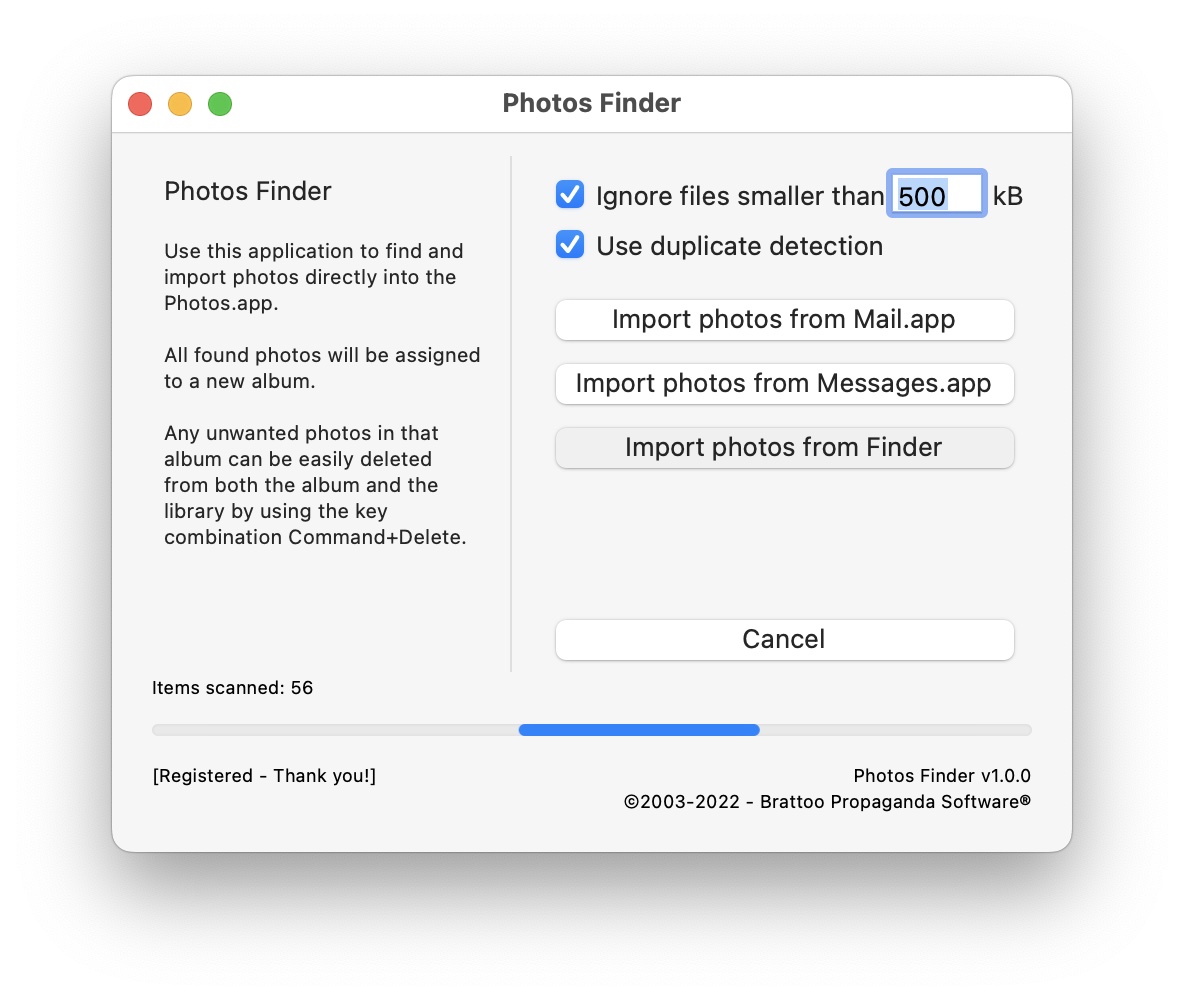
Photos Finder will also import the found photos to a new folder and album structure in Photos. And, it follows the folder structure on your hard drive! This way you can easily see where the photos were found, and since the photos are assigned to albums it is also easy to delete them from both the album and library. Use the key combination command+delete if you don’t want some of the imported photos.
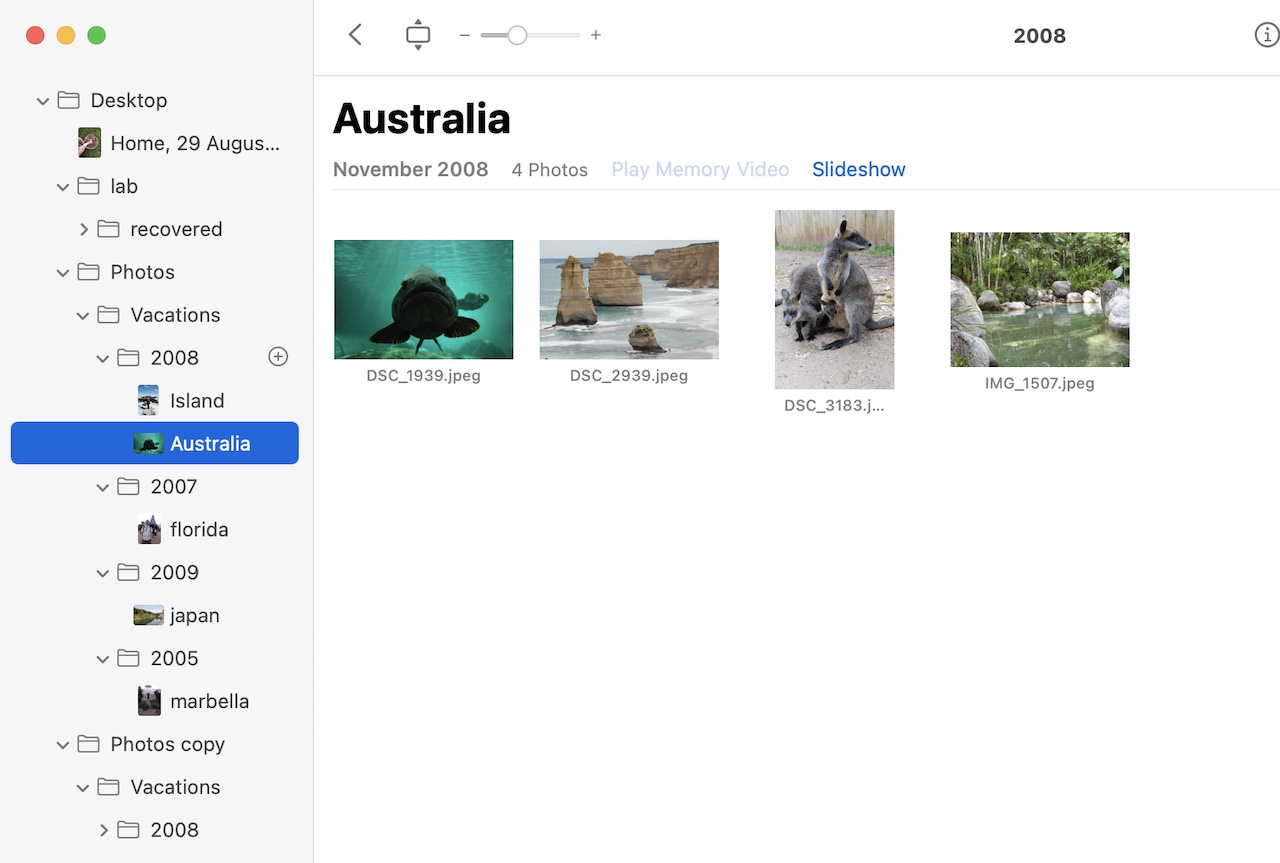
Of course, the application also looks for duplicates during the import. Sounds great doesn’t it?
Photos Finder – even more
So when I showed this to my wife I got the question, “What about all the photos in the Messages.app and Mail.app? Can’t it import those as well?” Great idea! So we added those features as well. So now we have a tool that can make this tedious work as easy as the click of a button. You can just sit back and relax while it chugs away! Photos Finder. Photos Finder is available today from https://brattoo.com/photosfinder.
Photos Finder – early bird offer
Photos Finder will be priced at $12.95 USD but as an early bird offer we are selling it at $7.95 USD for a limited period of time.
Photos 8 – copy subject
In Photos 8 we have a new cool feature that is kind of hidden, if you don’t know about it. It is “Copy subject”. Actually, it’s not only implemented in the Photos app but also in applications such as Safari, Preview and Mail in macOS 13 Ventura. So what does it do? Well, let’s right click on an image and find out. When you put your mouse on “Copy subject” a white line will start to travel around what Photos thinks is the main “subject” of the photo. So “copy subject” means that you can copy that part of the image and paste it somewhere else like in Mail, Preview or Pages. You can’t paste it into another photo in Photos though. It’s not as good as Photoshop at doing this but it is pretty good and kind of fun to use.
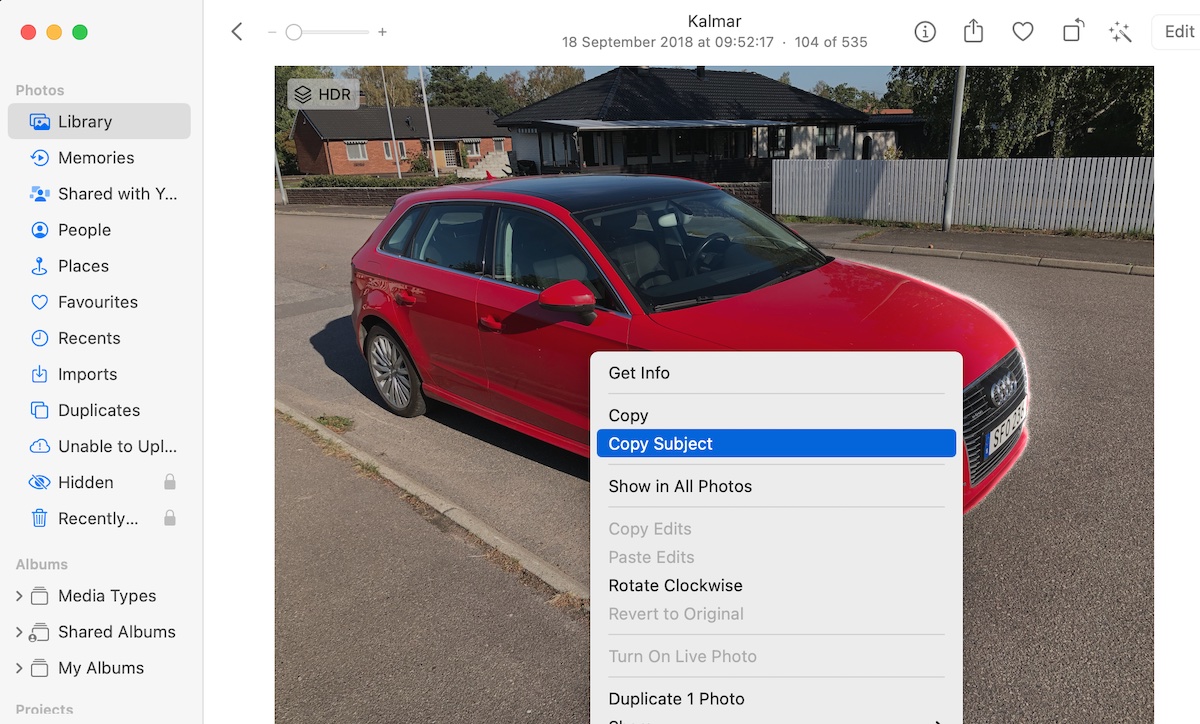
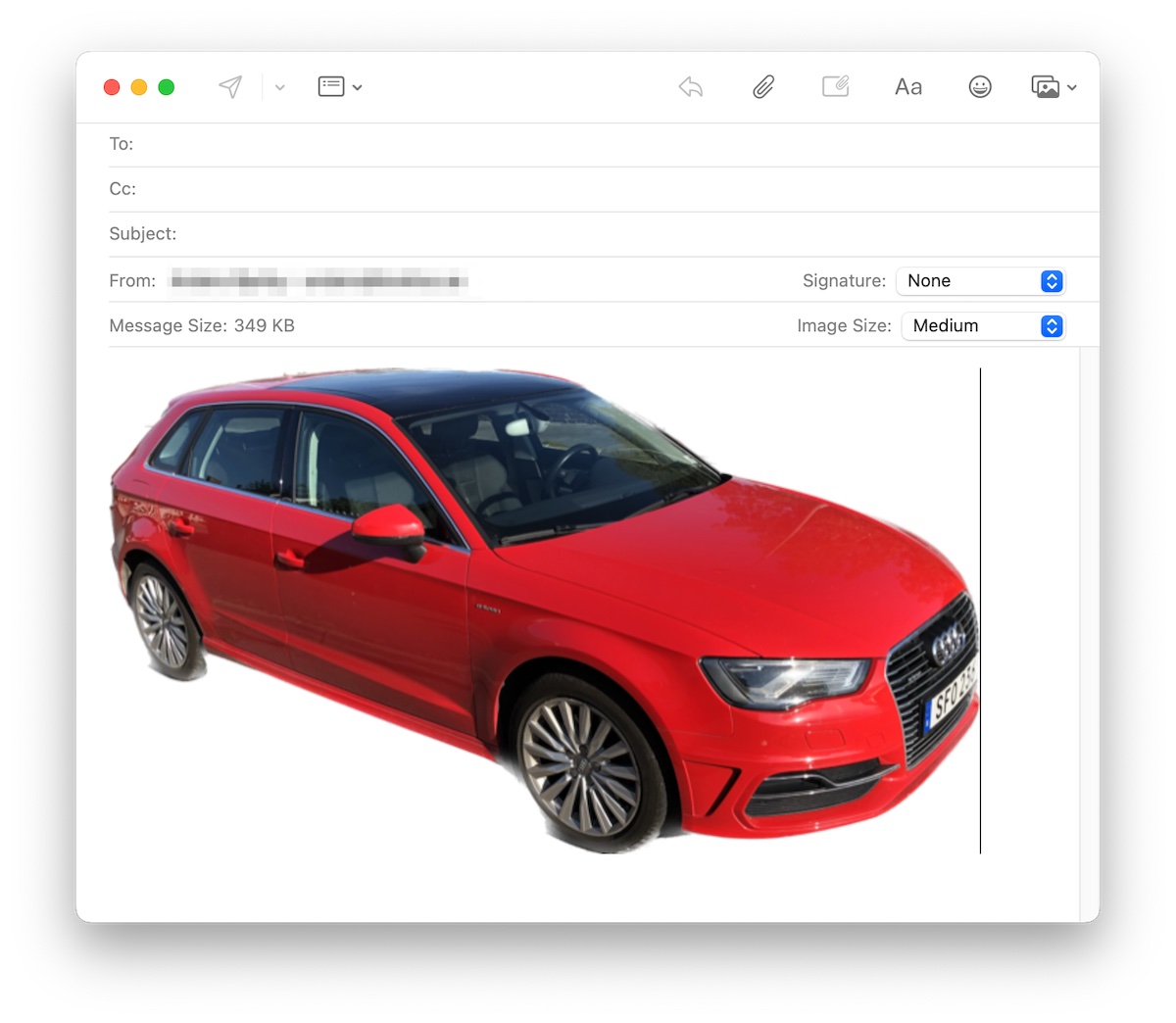
1 on 1 training sessions
It is indeed great fun to meet you guys in my 1 on 1 training sessions. If you haven’t tried, it but feel that it might be something for you, please feel free to email me. The training sessions can be about anything and will be customized based on your requests. I have over 25 years of experience in the Mac platform, I have been an Apple Solution Expert and have held training in various software over the years. Training sessions are on request by contacting me at training@brattoo.com. Each session is 1 hour and costs 79 USD. If you want to learn more about something, email me at training@brattoo.com and we’ll work out a session just for you.
The free apps section
As I have mentioned in previous letters we have received requests on how to automate some tasks in Apple Photos or tasks related to photos. Those tasks might be tedious to work out manually but are easy for us to solve. The apps include a tool to set the Photos Titles based on the filename (with or without file extension), a tool to copy and apply GPS coordinates between photos, a tool to copy XMP sidecars to image files and finally a utility to set the correct file dates on image files based on the photo date stored in the metadata within the image files. You’ll find all our free apps at https://free.brattoo.com.
This newsletter and previous letters
Several of our readers have requested that we resend previous emails so that they could catch up on earlier tips and information. All previous emails are available online in our Newsletter section at https://newsletter.brattoo.com
License upgrade - final call?
It was supposed to be the final call for discounted upgrades and we did discontinue it for a short period but received so many requests so we decided to open it up again. After all, we do try to be nice guys.
For only $4.95 you can upgrade any old Duplicate Annihilator license to Duplicate Annihilator for Photos and for just three dollars($3.00) more you can upgrade any old Duplicate Annihilator license to the Duplicate Annihilator Toolbox including a family pack! This means that you get five licenses for you and your family for all versions of Duplicate Annihilator including iPhoto, Aperture, iOS and Photos for only $7.95.
Get the upgrade from: https://upgrade.brattoo.com
Support the creation of these newsletters by becoming a Patreon!
If you enjoy these newsletters and want to support the creation of them, then please consider becoming a monthly contributor by signing up to become a Patreon at https://www.patreon.com/brattoo. Patreons will get access to my monthly zoom get together where we can ask questions and learn new things related to Photos and Duplicate Annihilator.
Thank you for your time, I hope that you found this email informative. If you have any feedback, suggestions, questions or ideas then please reply to this email. I read all emails and reply to them in person. And, don't forget to stay safe.
Best Regards,
Anders, CEO and Founder, Brattoo Propaganda Software
Duplicate Annihilator

Duplicate Annihilator is one of the oldest and most competent duplicate detection softwares for photos on the market. It's available for Photos, iPhoto, Aperture and iOS.
Photos Finder

Are your photos scattered everywhere and getting them into one Photos Library might seem like an impossible task. Photos Finder makes this task as simple as the click of a button.
Free software

They say there is no such thing as a free lunch but we have free apps. Built for our customers, based on personal requests and completely free of charge. Bon appétit!
Support

Sometimes everything seems to complex and daunting but everyone needs a little help now and then or at least a nudge in the right direction to get back on track. This is where you find it.
- © Untitled
- Design: HTML5 UP