Newsletter archive
State of Duplicate Annihilator – part 47
- Improvements to Duplicate Annihilator.
- AI in Photos Finder.
State of Duplicate Annihilator – part 46
- Duplicate Annihilator for Photos v9
- AI Classroom.
State of Duplicate Annihilator – part 45
- GPTEverything.
- AI coming to Duplicate Annihilator and Photos Finder.
State of Duplicate Annihilator – part 44
- Introducing Photos Clicker.
- Improvements to Photos Finder.
- Photos and People
State of Duplicate Annihilator – part 43
- Introducing Photos Finder.
- macOS 13 Ventura feature "Copy Subject" explained.
State of Duplicate Annihilator – part 42
- Photos 8 – how to set up a shared library
State of Duplicate Annihilator – part 41
- New features in Photos 8
State of Duplicate Annihilator – part 40
- Duplicate Annihilator for Photos v8 released
- How to search, filter, suggest and “facet” your search in Photos.
State of Duplicate Annihilator – part 39
- How to work with People/faces?
State of Duplicate Annihilator – part 38
- Metadata, what is it and how do I use and edit it?
State of Duplicate Annihilator – part 37
- Introducing Duplicate Annihilator 7.5.0 including fix for iCloud and missing files.
State of Duplicate Annihilator – part 36
- Introducing Duplicate Annihilator v7 including copy metadata from duplicates to originals.
- Smart albums for missing people no longer working
- Photos 7 and Live Text
State of Duplicate Annihilator – part 35
- Preserve folder and album structure as keywords
State of Duplicate Annihilator – part 34
State of Duplicate Annihilator – part 33
State of Duplicate Annihilator – part 32
State of Duplicate Annihilator – part 31
State of Duplicate Annihilator – part 30
State of Duplicate Annihilator – part 29
State of Duplicate Annihilator – part 28
State of Duplicate Annihilator – part 27
State of Duplicate Annihilator – part 26
State of Duplicate Annihilator – part 25
State of Duplicate Annihilator – part 24
State of Duplicate Annihilator – part 23
- Working with Duplicate Annihilator for Photos – part 3
State of Duplicate Annihilator – part 22
- Working with Duplicate Annihilator for Photos – part 2
State of Duplicate Annihilator – part 21
- macOS 10.5 Catalina, Photos 5 and Duplicate Annihilator v4
- Working with Duplicate Annihilator for Photos – part 1
State of Duplicate Annihilator – part 20
State of Duplicate Annihilator – part 19
State of Duplicate Annihilator – part 18
State of Duplicate Annihilator – part 17
State of Duplicate Annihilator – part 16
- Duplicate Annihilator – HEIC format support
- What is HEIC?
State of Duplicate Annihilator – part 15
State of Duplicate Annihilator – part 14
State of Duplicate Annihilator – part 13
State of Duplicate Annihilator – part 12
State of Duplicate Annihilator – part 11
State of Duplicate Annihilator – part 10
State of Duplicate Annihilator – part 9
State of Duplicate Annihilator – part 8
State of Duplicate Annihilator – part 7
State of Duplicate Annihilator – part 6
State of Duplicate Annihilator – part 5
State of Duplicate Annihilator – part 4
State of Duplicate Annihilator – part 3
State of Duplicate Annihilator – part 2
State of Duplicate Annihilator – part 1
Hi,
My name is Anders and I'm the CEO of Brattoo Propaganda Software. In an earlier newsletter I have written about your digital afterlife and digital heritage which is important, but there is another side of this as well. What if you outlive the Photos application? What if Apple decides to discontinue Photos, or if you decide to leave the Apple platform? How can we make sure that all that time and effort you have put into organizing your photos is preserved?
Take care and stay safe.
Folders and Albums
Most of us use Albums to some extent, it is the natural way to organize things. It is what we are used to doing and have done for decades, photos are organized in Albums. However, Albums are like files on your desktop, when there are a lot of Albums it’s hard to get a good overview, and it can be hard to find that album that you are looking for. This is when you start to use Folders.
Folders are in the Finder, a place where you put things, in this case you put Albums in Folders. Some like to organize their Albums into year folders or a folder might be based on categories like Family, Vacation and Work. Some might even use subfolders like Year→Vacation→Place.

If you haven’t started working with Albums and Folders, it might be worth having a look at them.
Which photos have I assigned to Albums?
When you have decided to organize your photos into Albums you will soon realize something; this is a time consuming job and it is hard to remember which photos you have already assigned to Albums and which you have not. Well, lucky enough there is an easy solution to this, use a Smart Album configured to only show photos that are not in any Album. This way it is much easier to organize your photos into Albums, and it is a relief not having to remember which photos you have already dragged into an Album.
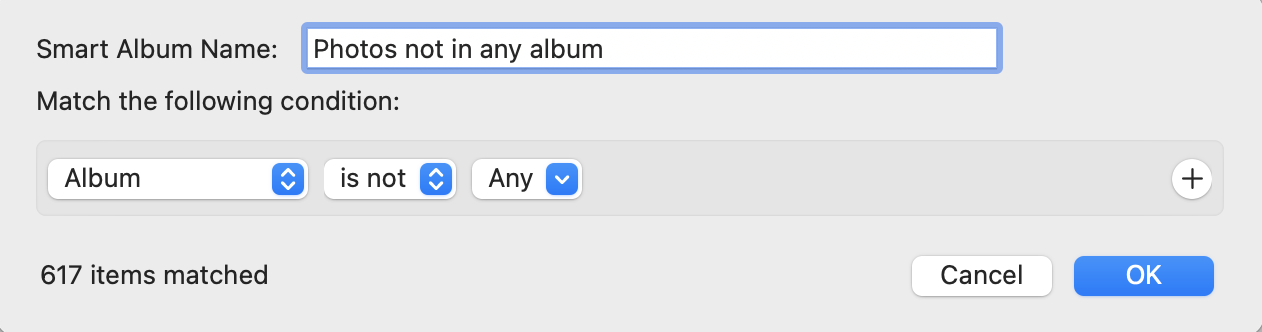
Preserving the structure
So you have put a lot of work into organizing your photos into Albums and Folders, which is great, but how safe is that structure? By safe, I mean can it be preserved if you for any reason decide to move away from Photos, merge two Photos libraries or start to use another application to organize your photos? Let’s have a closer look at this.
If you merge Photos libraries using iCloud, as I described in an earlier newsletter, Albums and Folders will be copied but not merged. This means that if you merge two libraries, that each have an Album named “Vacation”, then you will have two “Vacation” Albums in the resulting library.
If you use the new import feature in the upcoming Photos v7 then your photos will be imported along with their metadata like Keywords, Captions and Titles, but Albums and Folders will not be imported.
If you migrate to another application and export your photos from Photos by using the Export feature and the checkbox Export IPTC as XMP is checked, then your exported images will have side car files that contain the photos metadata such as Keywords, Captions and Titles but no albums or folders are found here.
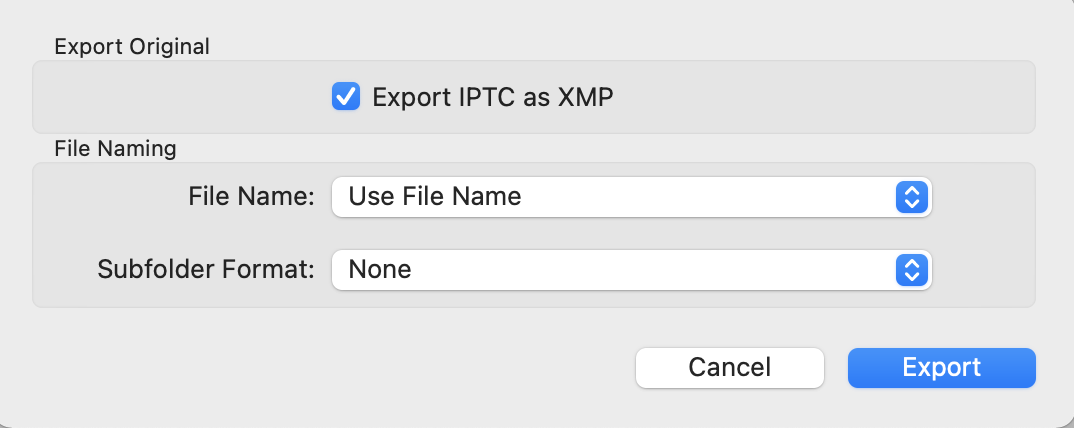
Since organizing by using Albums and Folders is very common, this is very important to remember: Albums and Folders are not included in your photos metadata.
The solution – the Albums and Folders to Keywords application!
We built a small tool that will help you with this. A free application that copies the Folders and Albums names as Keywords to your photos. This way your Folder and Album structure will follow your photos and can easily be re-created. It can even store the full folder/album-path as a single keyword if your prefer that. Let’s have a look at what it looks like when applied to photos in the structure at the top of this newsletter:

This also means that by using Smart Albums, and your new Keywords you can create entirely new Albums automatically like this one:
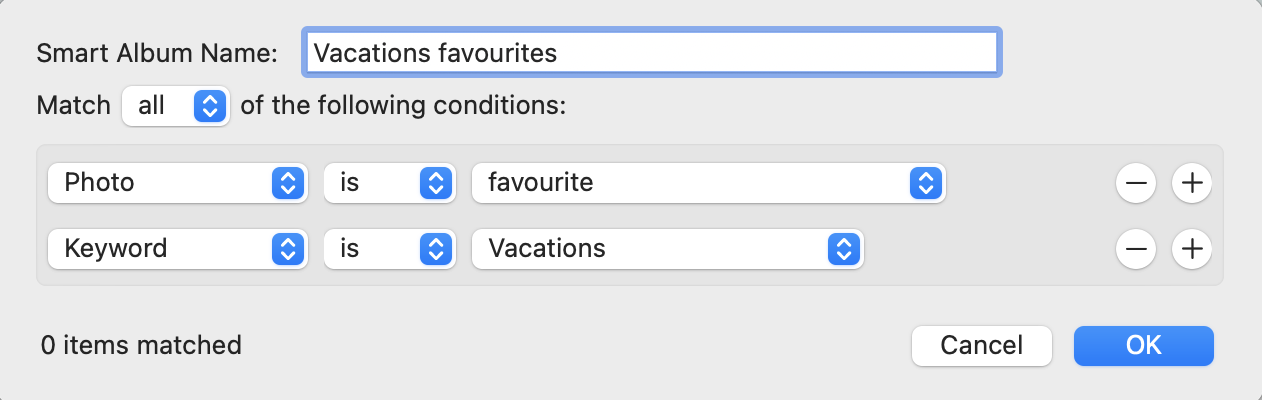
You can download the Albums and Folders to Keywords application from https://free.brattoo.com.
1 on 1 training sessions
It is indeed great fun to meet you guys in my 1 on 1 training sessions. If you haven’t tried, it but feel that it might be something for you, please feel free to email me. The training sessions can be about anything and will be customized based on your requests. I have over 25 years of experience in the Mac platform, I have been an Apple Solution Expert and have held training in various software over the years. Training sessions are on request by contacting me at training@brattoo.com. Each session is 1 hour and costs 79 USD. If you want to learn more about something, email me at training@brattoo.com and we’ll work out a session just for you.
The free apps section
As I have mentioned in previous letters we have received requests on how to automate some tasks in Apple Photos or tasks related to photos. Those tasks might be tedious to work out manually but are easy for us to solve. The apps include a tool to set the Photos Titles based on the filename (with or without file extension), a tool to copy and apply GPS coordinates between photos, a tool to copy XMP sidecars to image files and finally a utility to set the correct file dates on image files based on the photo date stored in the metadata within the image files. You’ll find all our free apps at https://free.brattoo.com.
This newsletter and previous letters
Several of our readers have requested that we resend previous emails so that they could catch up on earlier tips and information. All previous emails are available online in our Newsletter section at https://newsletter.brattoo.com
Upgrades
Finally, I would just like to tell you that our upgrade discount for Duplicate Annihilator for Photos is still available. For only $4.95 you can upgrade any old Duplicate Annihilator license to Duplicate Annihilator for Photos and for just two dollars($2.00) more you can upgrade any old Duplicate Annihilator license to the Duplicate Annihilator Toolbox including a family pack! This means that you get five licenses for you and your family for all versions of Duplicate Annihilator including iPhoto, Aperture, iOS and Photos for only $6.95.
Get the upgrade from: https://upgrade.brattoo.com
Support the creation of these newsletters by becoming a Patreon!
If you enjoy these newsletters and want to support the creation of them, then please consider becoming a monthly contributor by signing up to become a Patreon at https://www.patreon.com/brattoo. Patreons gets access to videos of hints and tips from my newsletters.
Thank you for your time, I hope that you found this email informative. If you have any feedback, suggestions, questions or ideas then please reply to this email. I read all emails and reply to them in person. And, don't forget to stay safe.
Best Regards,
Anders, CEO and Founder, Brattoo Propaganda Software
Duplicate Annihilator

Duplicate Annihilator is one of the oldest and most competent duplicate detection softwares for photos on the market. It's available for Photos, iPhoto, Aperture and iOS.
Photos Finder

Are your photos scattered everywhere and getting them into one Photos Library might seem like an impossible task. Photos Finder makes this task as simple as the click of a button.
Free software

They say there is no such thing as a free lunch but we have free apps. Built for our customers, based on personal requests and completely free of charge. Bon appétit!
Support

Sometimes everything seems to complex and daunting but everyone needs a little help now and then or at least a nudge in the right direction to get back on track. This is where you find it.
- © Untitled
- Design: HTML5 UP